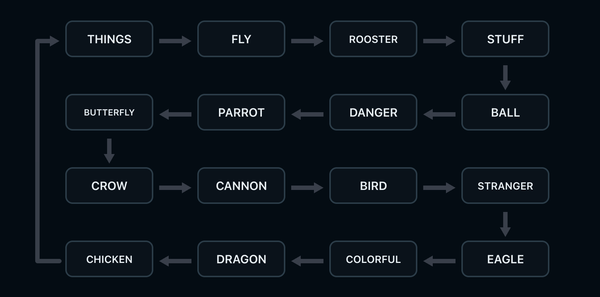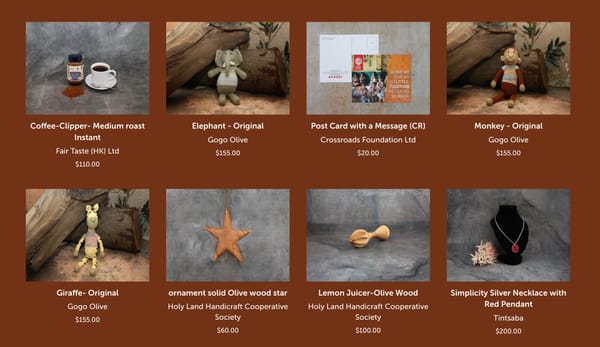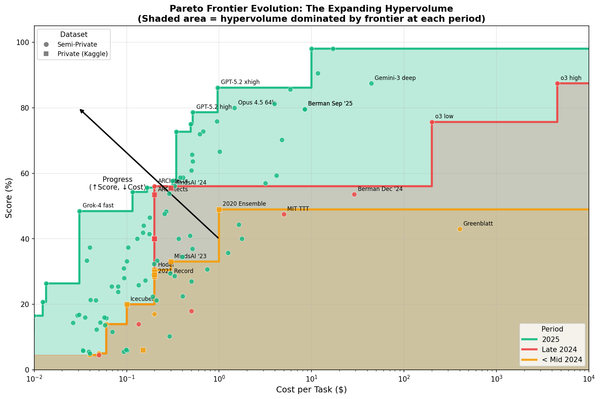Open files generated by 'rails generate' in your editor
After running a Rails generator, you'll often need to edit the generated files in your text editor.
Rails 4 may soon have the ability to open generated files in your text editor if you pass the --editor option on the command line.
You can follow my pull request for more details.
If you use the --editor option (or its -e alias), the generator will open all generated or copied files in your text editor.
The default editor is your GUI_EDITOR or EDITOR environment variable, but you can set the editor manually with --editor=manual-code-editor.
Rails 3 isn't accepting any new features, so here's how you can use the --editor option for your Rails 3 apps:
Single Rails 3 app
To install the --editor option in a single Rails 3 app, run the following command from your app directory:
curl https://gist.github.com/raw/4342095/rails -o script/rails
This will update script/rails, and you can commit the change.
Globally for all Rails 3 apps
If you are developing a lot of different apps, it might be too much hassle to update all of them. Instead, you can download the custom rails script to your /bin directory, and add some shortcut functions to your .bashrc.
Download script:
sudo curl https://gist.github.com/raw/4342095/rails3_with_editor -o /bin/rails3_with_editor
sudo chmod +x /bin/rails3_with_editor
Add shortcut functions:
Add the following to your ~/.bashrc:
rge() { rails3_with_editor generate "$@" --editor; }
rgm() { rails3_with_editor generate migration "$@" --editor; }
Now you can run rgm to generate a migration from any Rails 3 app.