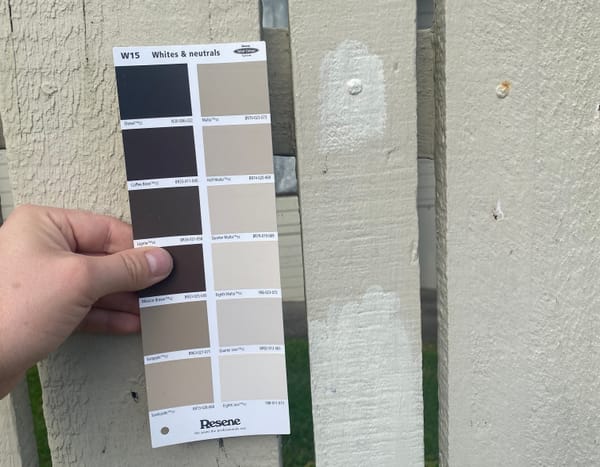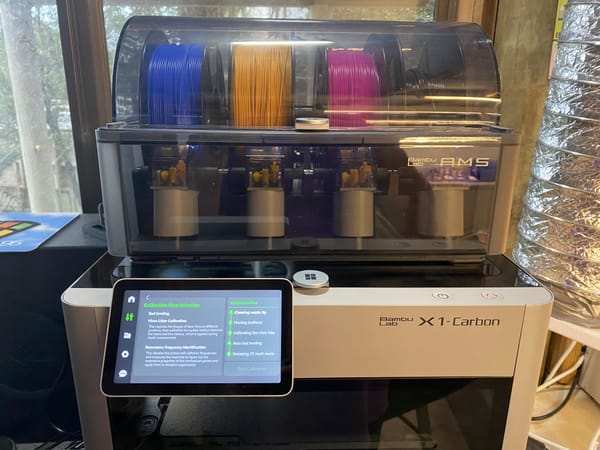Managing Project Design Assets For Git Repositories: A Simple Solution
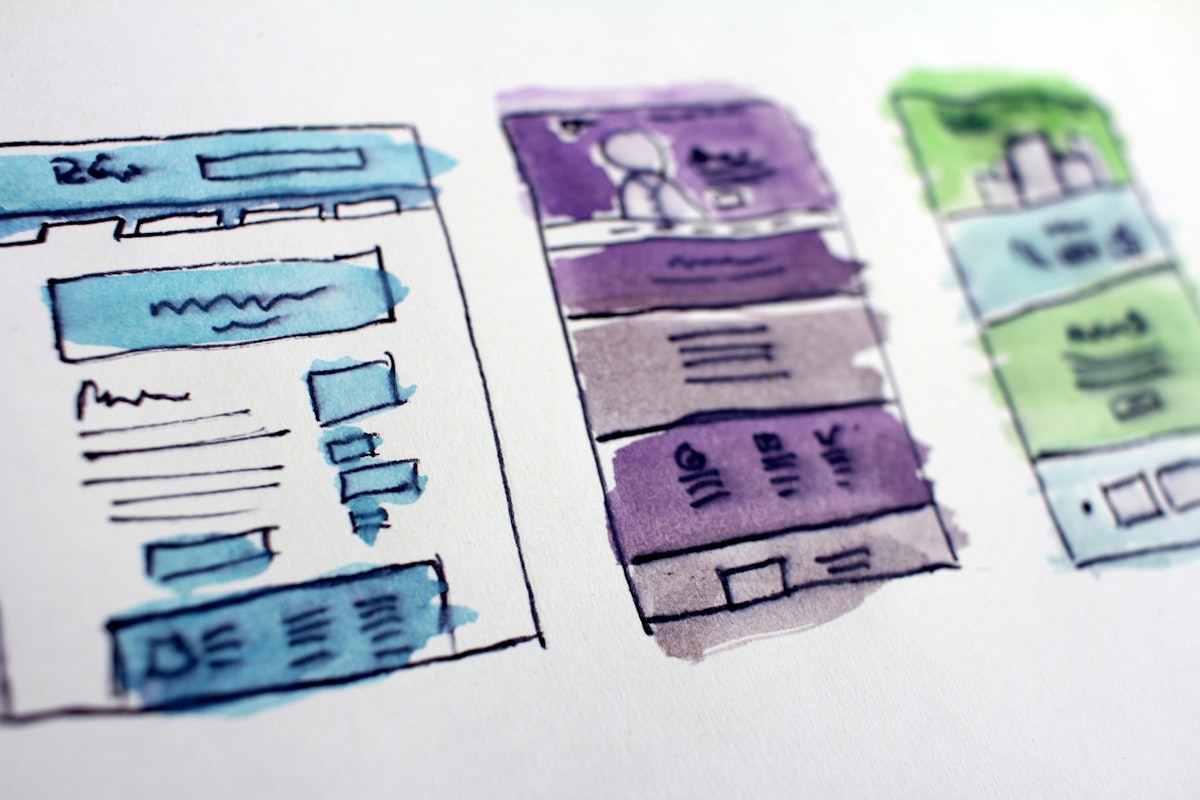
When you're creating logos or icons for a project that uses git,
have you ever wondered where you should store those .psd or .xcf files?
Do you commit all of your raw design files, or does it put you off that any changes to those files
will bloat your repository?
The following post describes a part of my SCM Breeze
project. If you haven't seen it already, take a look at my blog post that describes what it can do.
Here were my goals when I set out to find a solution:
- I wanted a design directory for each of my projects
- I didn't want the design directory to be checked in to the git repository
- The design directory needed to be synchronized across all of my machines
I decided that I would need to store all of my design files in one place so that they could be easily
synchronized, and I would create symlinks from each project to the root design directory.
The simplest way for me to synchronize files was via my Dropbox account.
However, if you work with a larger team, you could set up a shared design directory on one
of your servers and synchronize it with rsync.
Either way, here's how you can effectively manage your design assets for git projects:
1) Install SCM Breeze
This gives you the design() function, as well as a bunch of other features that you can read about here.
To install, run:
git clone git://github.com/ndbroadbent/scm_breeze.git ~/.scm_breeze
~/.scm_breeze/install.sh
source ~/.bashrc # or source ~/.zshrc
2) Create and configure a root design directory
I created my root design directory at ~/Dropbox/Design.
After you've created your root design directory, edit ~/.scmbrc and set root_design_dir
to the directory you just created.
You can also configure the design directory that's created in each of your projects
(default: design_assets), as well as the subdirectories you would like to use.
The default base subdirectories are: Images, Backgrounds, Logos, Icons, Mockups, and Screenshots.
After you have changed these settings, remember to run source ~/.bashrc or source ~/.zshrc.
3) Initialize design directories for your projects
To set up the design directories and symlinks, go to a project's directory and run:
design init
If your root directory is ~/Dropbox/Design, directories will be created at
~/Dropbox/Design/projects/my_project/Backgrounds, ~/Dropbox/Design/projects/my_project/Icons, etc.
It will then symlink the project from your root design directory into your project's design directory,
so you end up with:
my_project/design_assets->~/Dropbox/Design/projects/my_project
It also adds this directory to .git/info/exclude so that git ignores it.
Here's the awesome part: If you use the SCM Breeze git repository index,
you can run the following batch command to set up these directories for all of your git repos at once:
git_index --batch-cmd design init
If you want to remove any empty design directories, run:
design trim
And if you want to remove all of a project's design directories, even if they contain files:
design rm
4) Link existing design directories into your projects
If you've set up your design directories on one machine, you'll want them
to be synchronized across all of your other development machines.
Just run the following command on your other machines after following steps 1 and 2:
design link
This uses your git index (from SCM Breeze) to figure out where to create the symlinks.
If you don't use the git index, the same outcome could be achieved by running 'design init'
for each of the projects.
Enjoy!
Please leave a comment on this blog post if you have any questions.
If you find a bug, or it doesn't work quite right on your operating system,
please raise an issue on Github.
Shameless Dropbox Referral
If you don't already use Dropbox, click here to sign up! It's an awesome service!
And if you sign up via that referral link, you'll be giving me a little extra free space :)